How to View and Navigate the Employee Profile as a Manager
How to access the employee profile from the perspective of a Manager or an Admin. Here you can access the employee’s 1-to-1s, development plans, goals, learnings and training, kudos and notes & attachments.
- Log into the Employee’s Profile.
- Access to all performance. training, recognition and notes & attachments.
- How to use the notes & attachments.
- Accessing the employee profile from manager / admin authority. Click People & Skills Finder from the menu and select the employee you want to view.
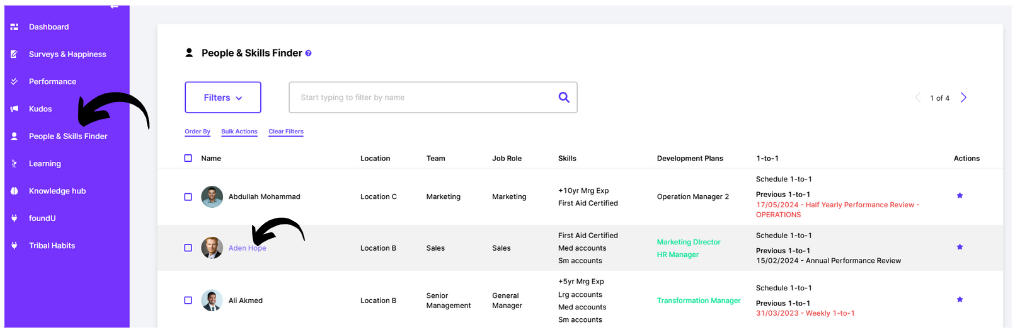
2. To access the employees 1-to-1s, development plans, goals, learning and training topics, recognition history and notes & attachments navigate using the menu bar located at the top of the screen.
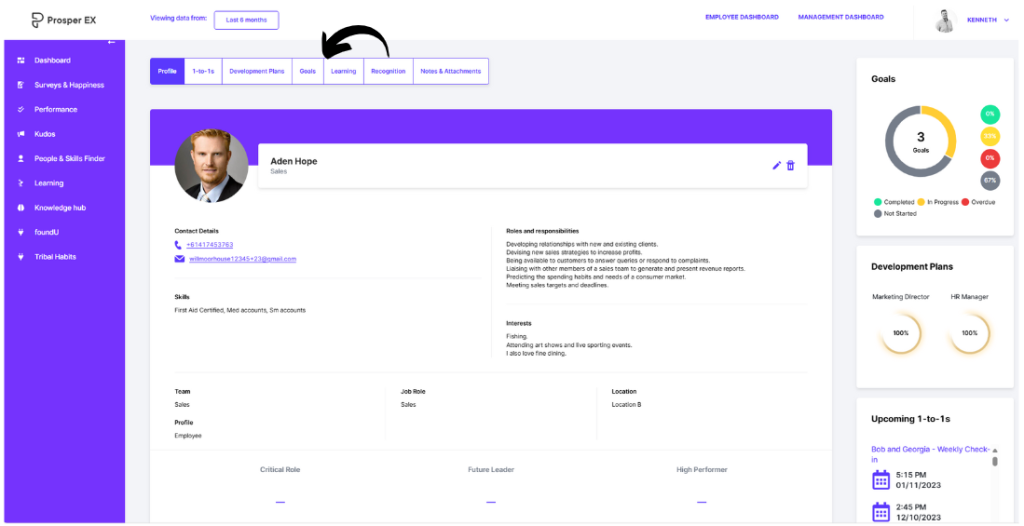
3.1 Select the Notes & Attachments option from the menu bar and select either notes or attachments.
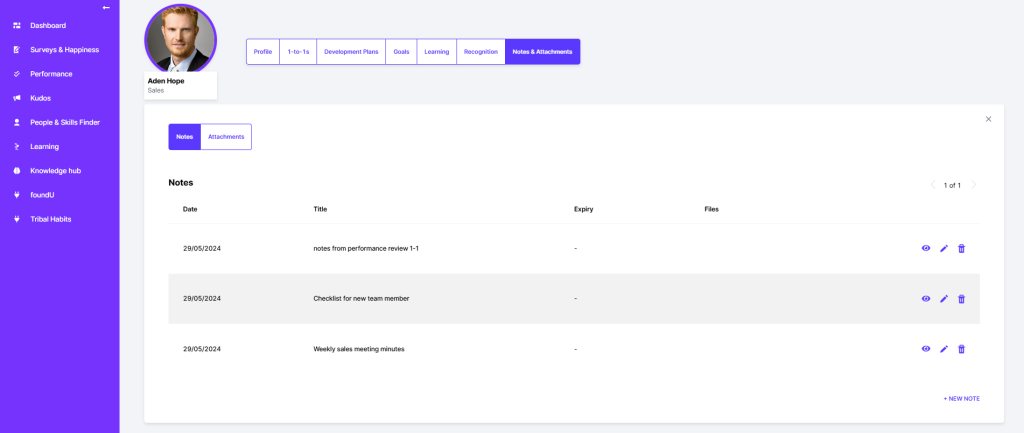
3.2 Adding a new note. Click ‘+ NEW NOTE’ and the data fields will open as below.
3.3 Populate the title field and add the note content in the field named ‘Note’. You can add a file by selecting ‘choose File’. You can add an expiry date if required and set a notification message by clicking on the notification icon.
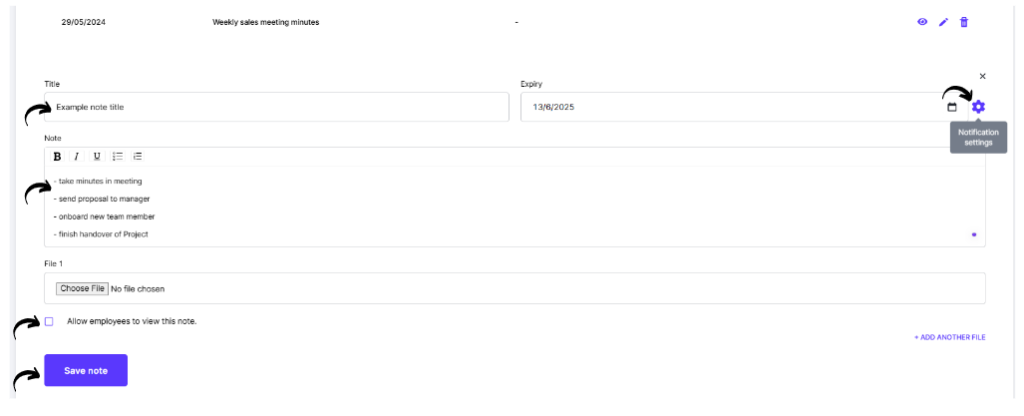
3.4 Select the notification icon to set the days before the expiry date you wish to be notified. Type in the days field and click on the recipient of this notification.
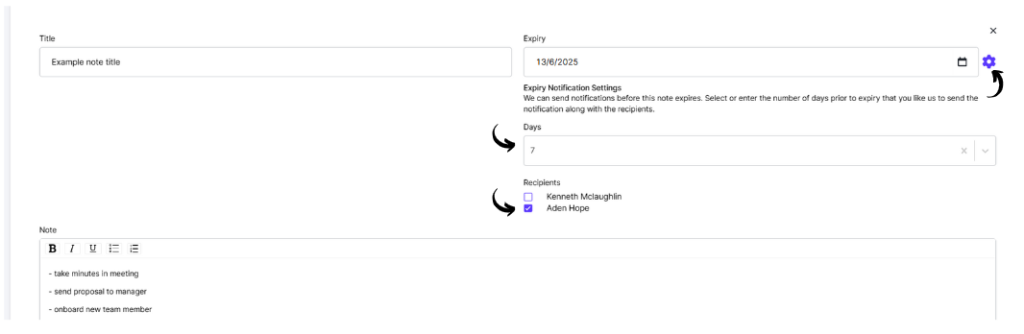
3.5 Click ‘Save note’. Follow the same process for Attachments.


