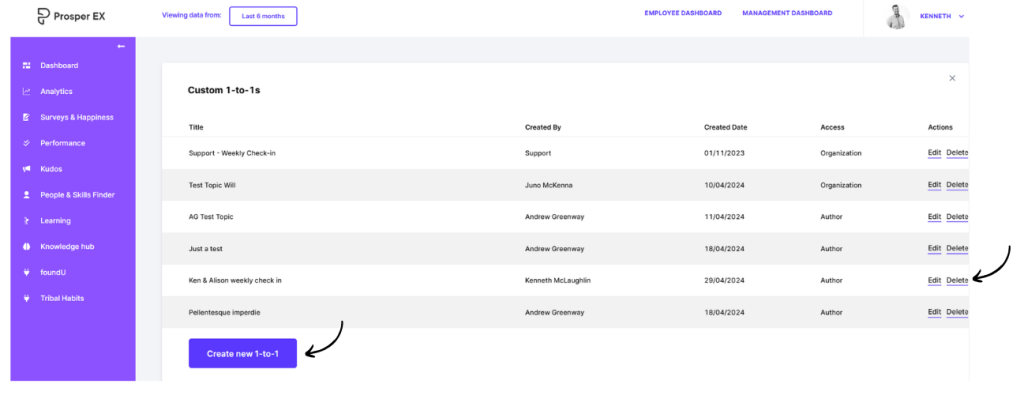Sending and creating custom 1-to-1s
1. Navigate to Performance in the menu, and either select a recipient for 1-to-1 or click ‘Actions’ then ‘Schedule 1-to-1’ to create before sending
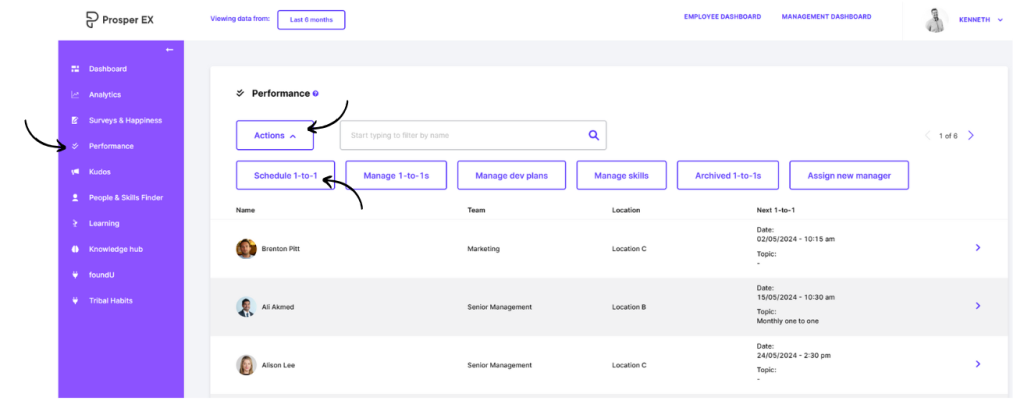
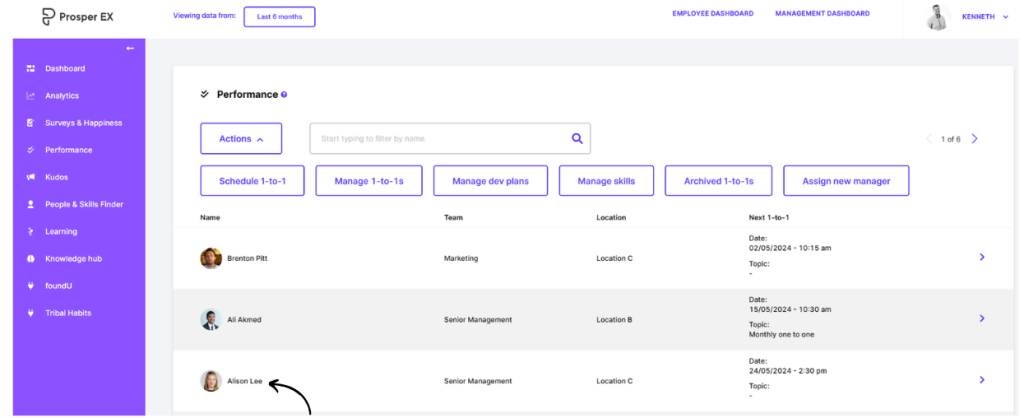
If you have selected the individual click ‘Schedule next 1-to-1’
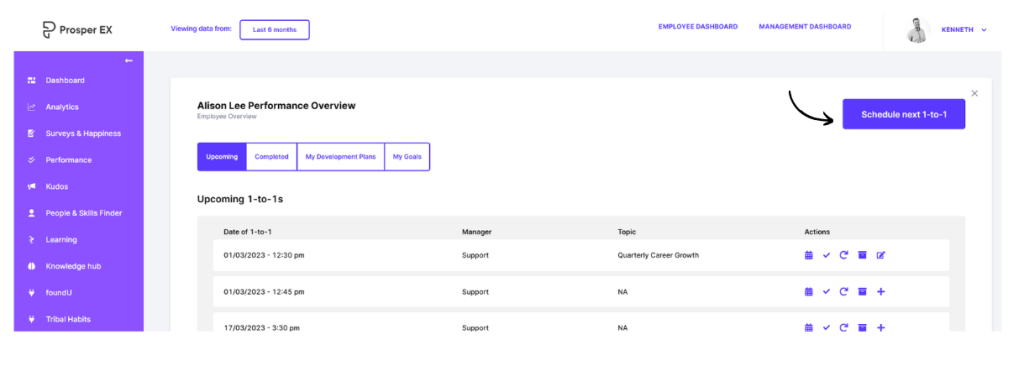
2. Select date and time
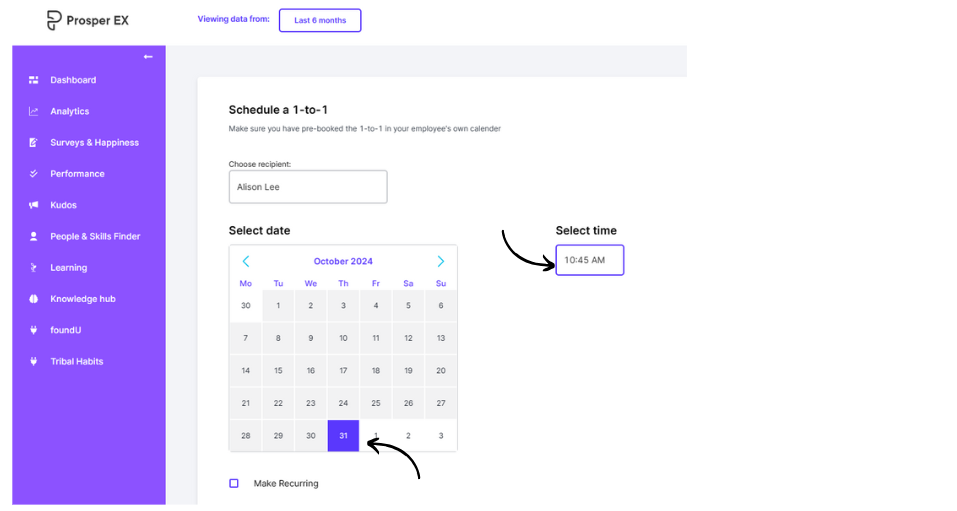
3. For recurring 1-to-1’s, click Make Recurring and choose frequency from the drop down menu

4. Select a template

5. Either choose a pre-built template or choose custom to create your own
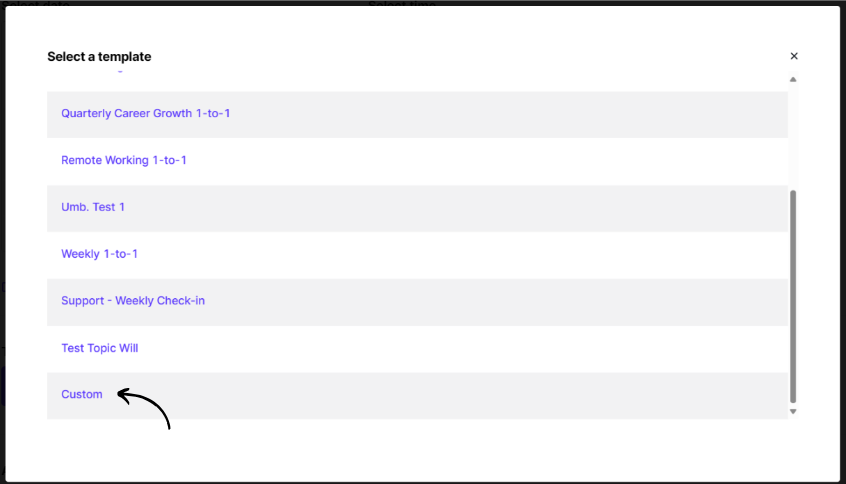
6. Add Template Name, and choose when to Activate 1-to-1 Access (Immediately, 1-3-7 Days Prior)
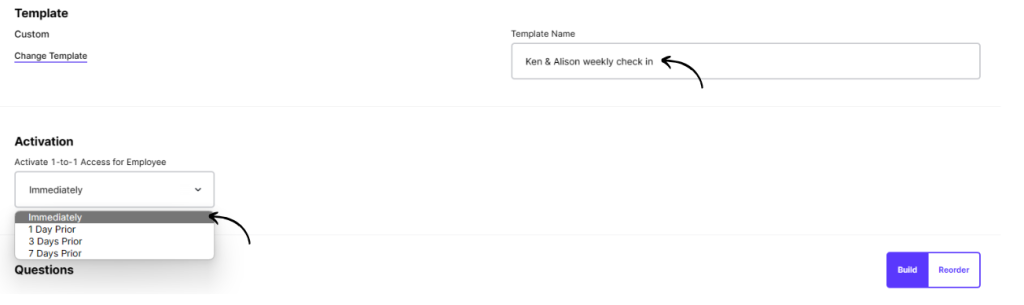
7. Create a question section title and description if required by clicking ‘Title & Description’.
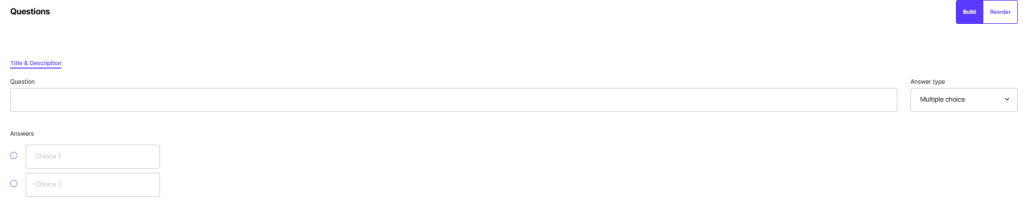

8. Populate your custom question, select Answer type, and Allow ratings (out of 5)

8.1 Allowing managers and employees to give a rating provides an opportunity to see how aligned they are on any given topic
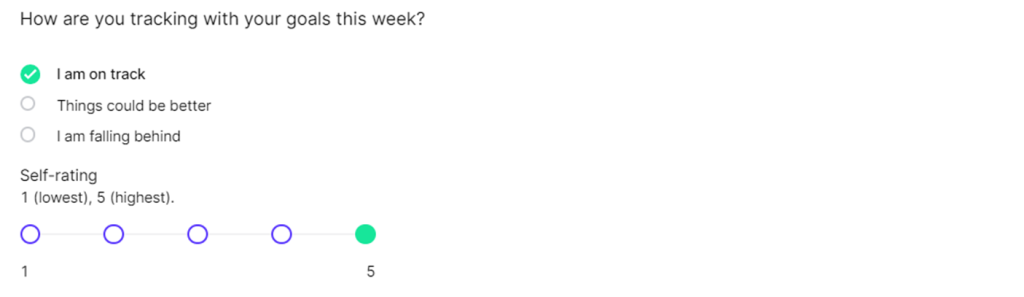
9. To add more questions, +Add Custom Question and repeat Step 7

Populate question and choose Answer type

10. Save Template, choose who can access the template (Only me or Organization wide). You can preview the template here and or select Schedule 1-to-1 and receive the 1-to-1 has been created message

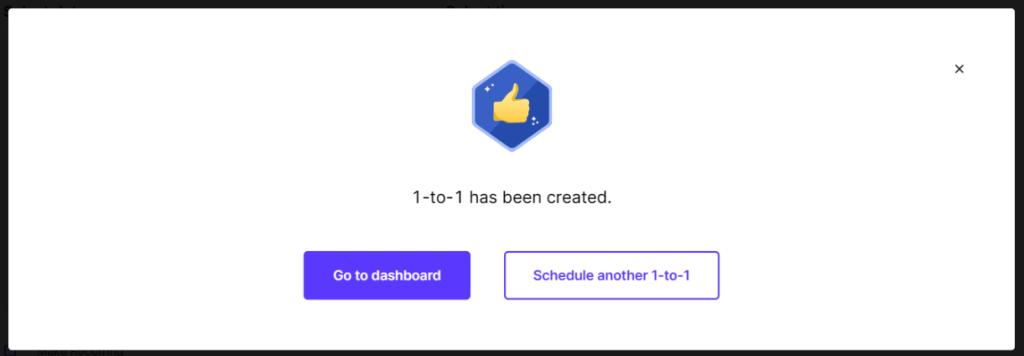
11. Once saved your Custom 1-to-1 Template will now appear in the drop down menu when selecting a template
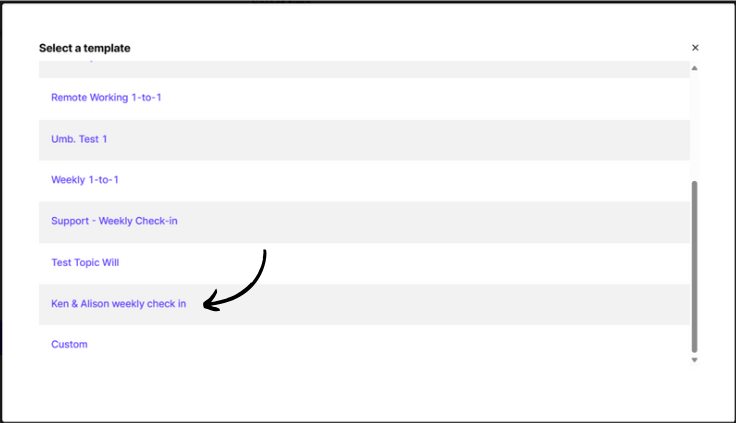
12. Admins can Manage 1-to-1s by navigating to Performance, Actions, Manage 1-to-1s
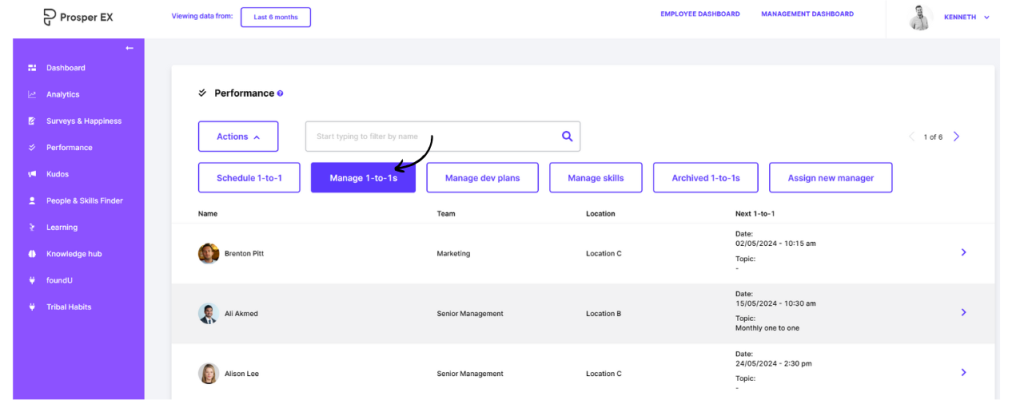
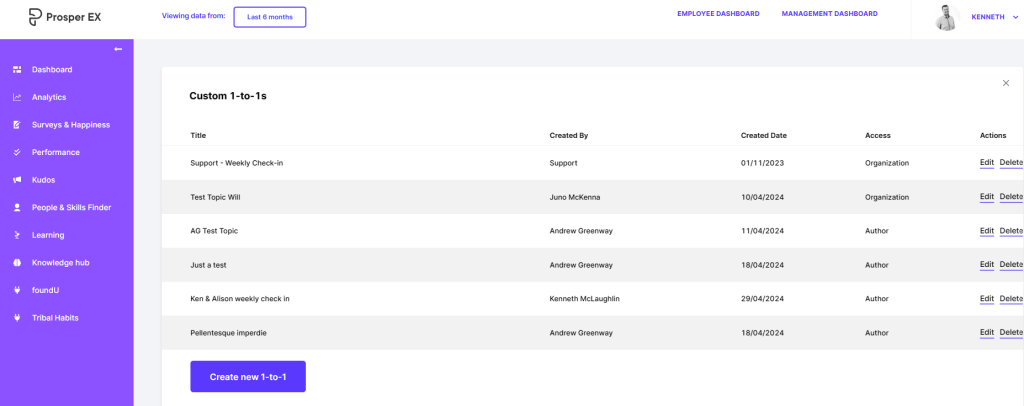
13. Admins can delete, edit or create new 1-to-1’s templates from here