This guide will show you how to sign into your custom portal.
– Enter your Company Prosper EX portal URL into the URL bar, to access your company log in portal. Should you visit the Prosper EX login page on the website you will be advised as such.
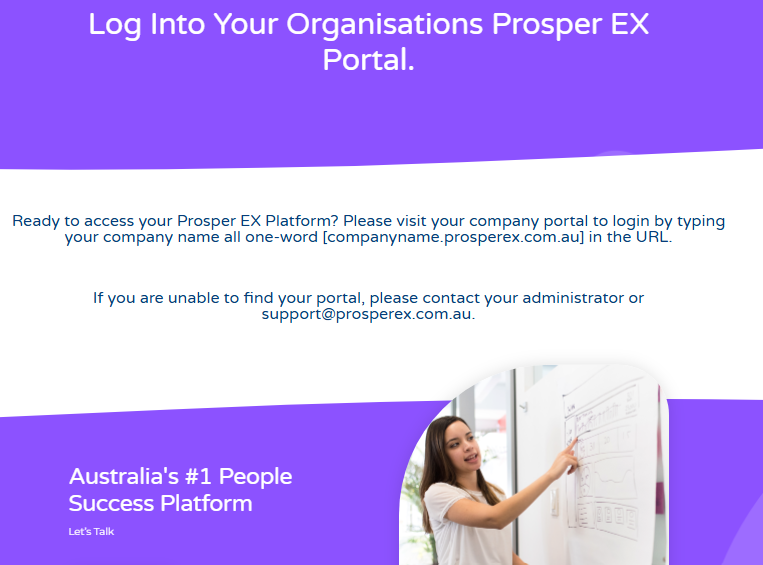
How to Log in
Your company URL will be the name of your company typed all one-word, followed by ‘prosperex.com.au’
For example – Your Company Name Pty Ltd. The URL would be – yourcompanyname.prosperex.com.au
- Enter the URL. Once the URL has been entered in the URL bar you will be navigated to your Login page.
- Enter your login details and click ‘Log in’. You will be directed to your company Prosper EX space.
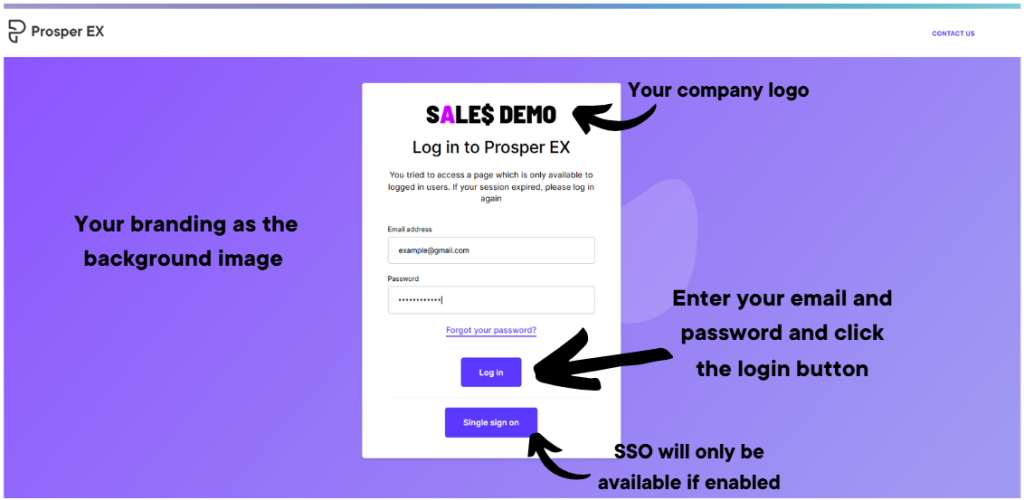
Tips & Troubleshooting
– If you are unable to find your portal please contact your administrator or contact Prosper EX [email protected]
Add Your URL to Desktop Favorites:
- Open your web browser and navigate to your custom portal URL.
- Click the star icon in the address bar to bookmark the page.
- Choose a name for the bookmark and save it to your favourites.
Pin the URL to Your Phone Like an App:
For iPhone:
- Open Safari and go to your custom portal URL.
- Tap the Share icon (bottom of the screen).
- Select “Add to Home Screen” and name the shortcut.
- Tap “Add,” and the shortcut will appear on your home screen.
For Android:
- Open Chrome and go to your custom portal URL.
- Tap the menu icon (three dots) in the top right corner.
- Select “Add to Home screen.”
- Name the shortcut and tap “Add.”
- The shortcut will appear on your home screen.

