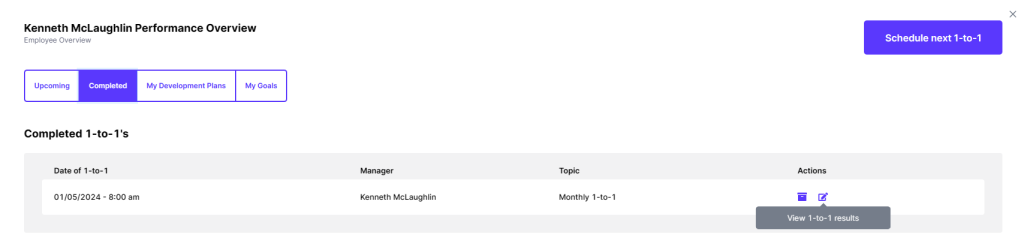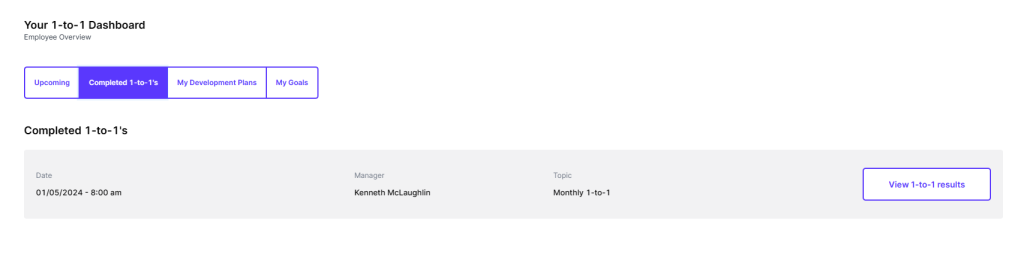Manager and Employee: Scheduled 1-to-1 Flow and How to Use
This guide shows you how a scheduled 1-to-1 flows between the manager and recipient from when it is received to conducting the 1-to-1. To see how to customize and schedule your 1-to-1s click this link User Guide: How to Schedule and Customize 1-to-1s in Performance – Prosper EX
1. As a manager, once the 1-to-1 has been scheduled you can access the preview and comments to share or keep private. To access click ‘Performance’ from the menu list and click either the > or the recipient’s name to navigate to the performance overview page.
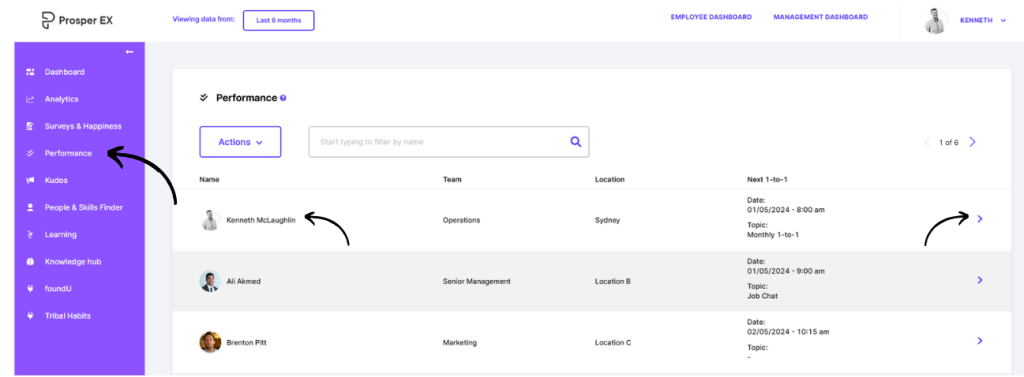
2. Click ‘upcoming’ and select the preview icon.
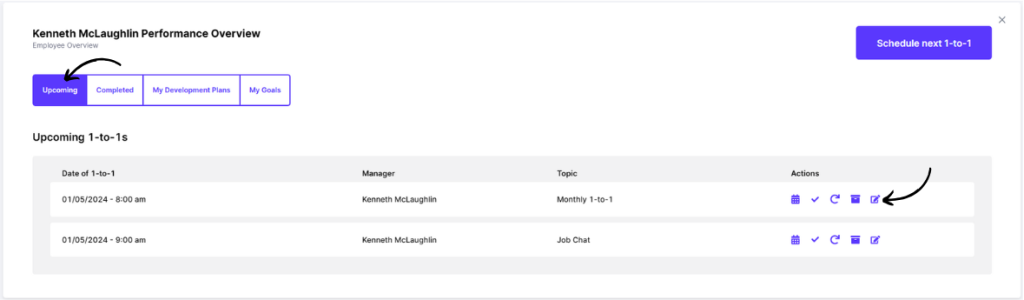
3. In the preview page, as a manager, you can add additional comments to any question that can be kept private or shared with the recipient by clicking the ‘share with’ toggle. Notes written in the private notes section will always be hidden from the recipient.
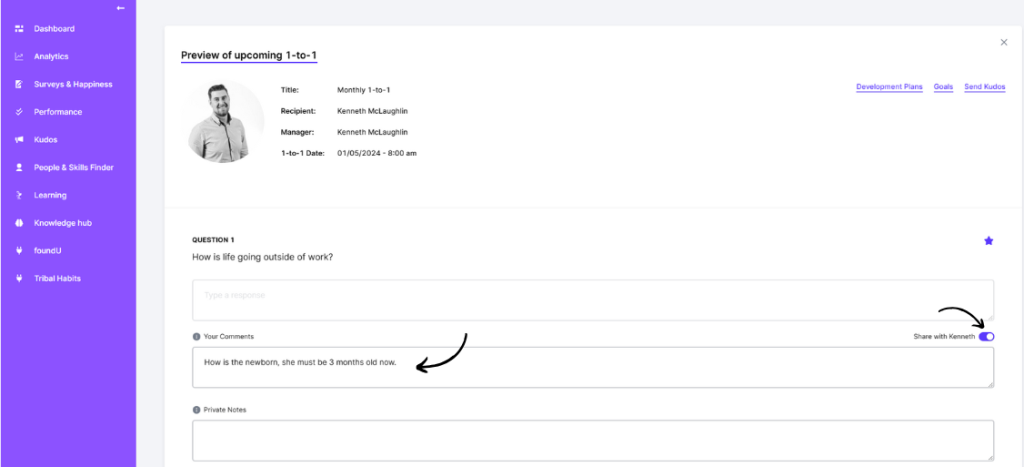
4. Any shared comments will be visable by the recipient when they access the 1-to-1. Employees also have a private notes section that will always be hidden from the manager. The private note section can be used to prompt the employee of any additional talking points they may have during the 1-to-1 that they wish not to share in the documented response.
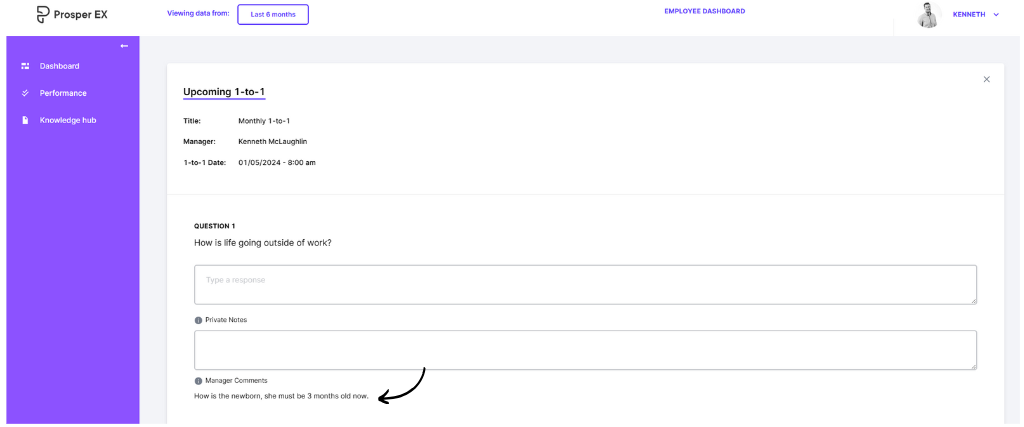
5. The recipient can access the 1-to-1 from their sms, email notification and via the Employee Dashboard by clicking on the links provided and selecting ‘Performance’ from the menu list, upcoming then ‘complete 1-to-1 survey’.
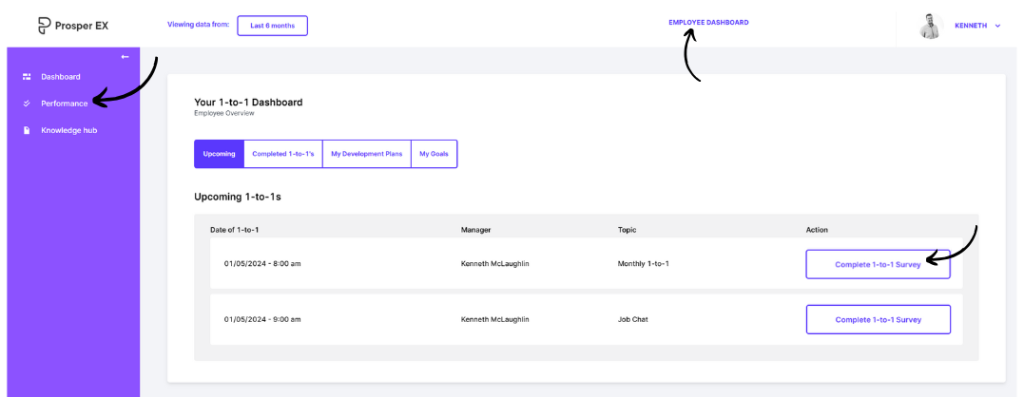
6. Once the 1-to-1 is completed the recipient can send answers via the ‘send answers’ button at the bottom then confirm the pop up.
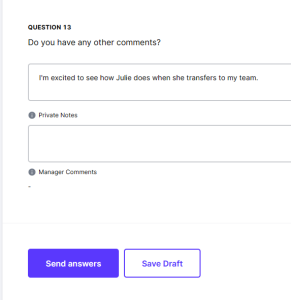
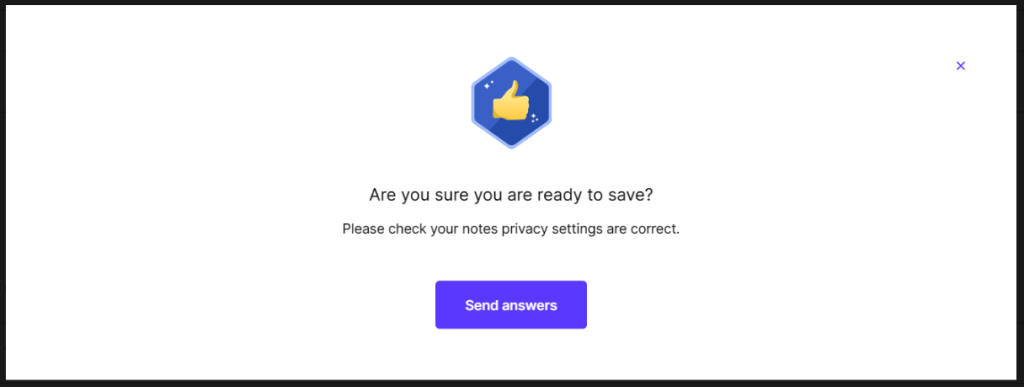
7. Once the recipient has completed the pre 1-to-1 and sent back, the manager is notified via sms and email. The ‘preview 1-to-1’ icon will now show ‘view 1-to-1 survey results’. The responses will now be visible to the manager to review prior the 1-to-1 meeting.
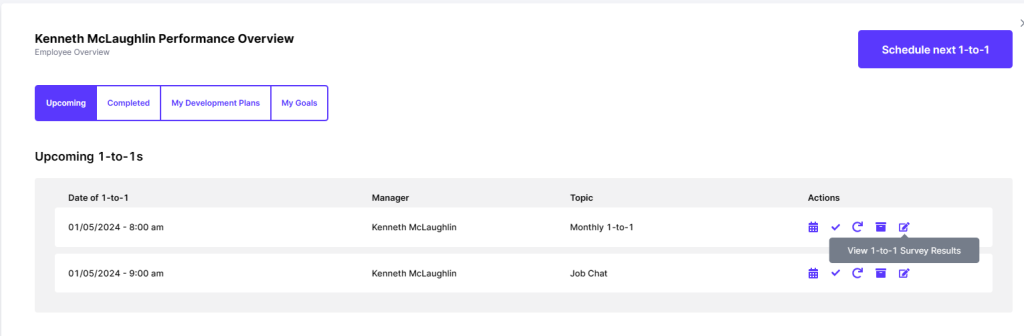
8. At any stage during the process, preview 1-to-1/ view 1-to-1 or during the 1-to-1 meeting, the manager can create development plans, set up goals or send kudos for the recipient by clicking on the blue star located top right of each question or the buttons at the top of the 1-to-1 page.
Once the 1-to-1 has been conducted the manager can generate a pdf by clicking ‘generate pdf’ at the top of the page. This option is only available after the recipient has completed and sent their pre 1-to-1 answers back.
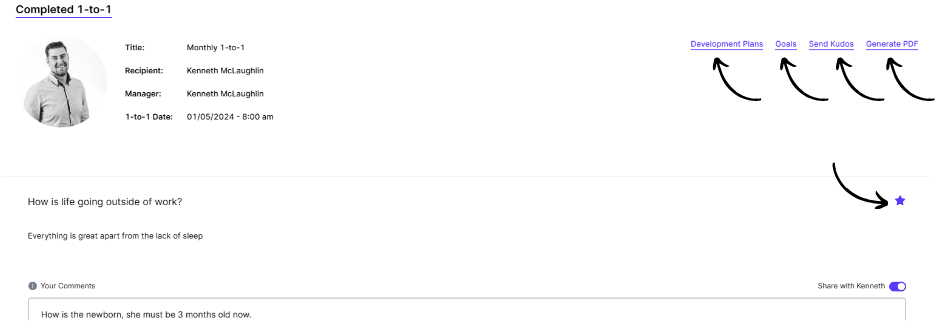
9. All completed 1-to-1s can be viewed at any time by both manager and recipient.
The manager can view by clicking on the employee in the performance menu item, click ‘completed’ then ‘view 1-to-1 results’ icon. by clicking on the
The recipient can view by selecting the performance menu item, click ‘completed 1-to-1s’ then ‘view 1-to-1 results’.