User Guide: People & Skills Finder – Filters
1. Click Filters
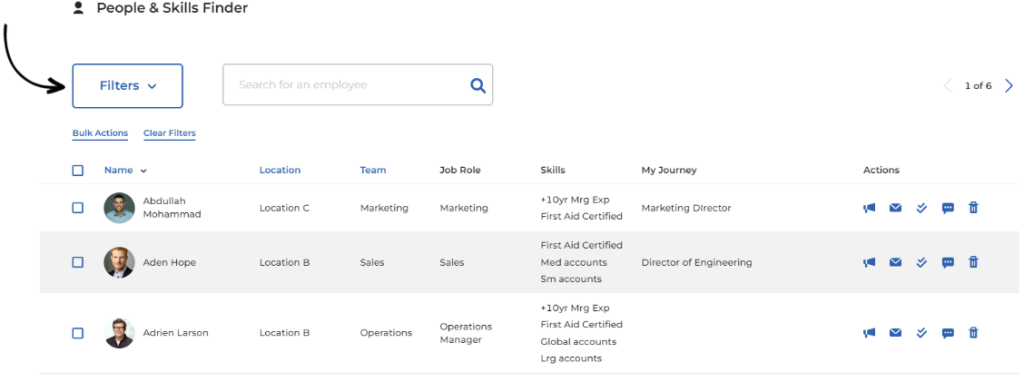
2. Filters will display a dropdown menu containing options to filter by Location, Team, Job Role, Skills, Journey, Age, Gender, and Activation Status
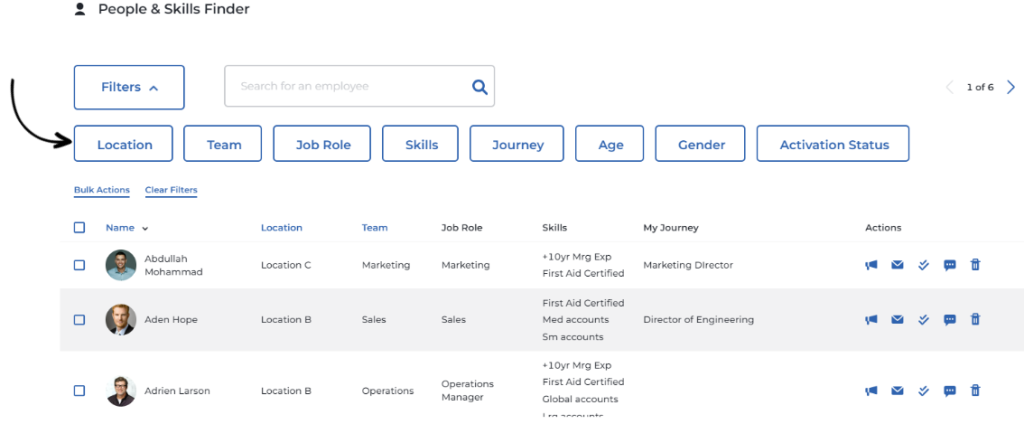
3. Choose desired filter and apply. In the example below, we are filtering by Job Role (Sales)
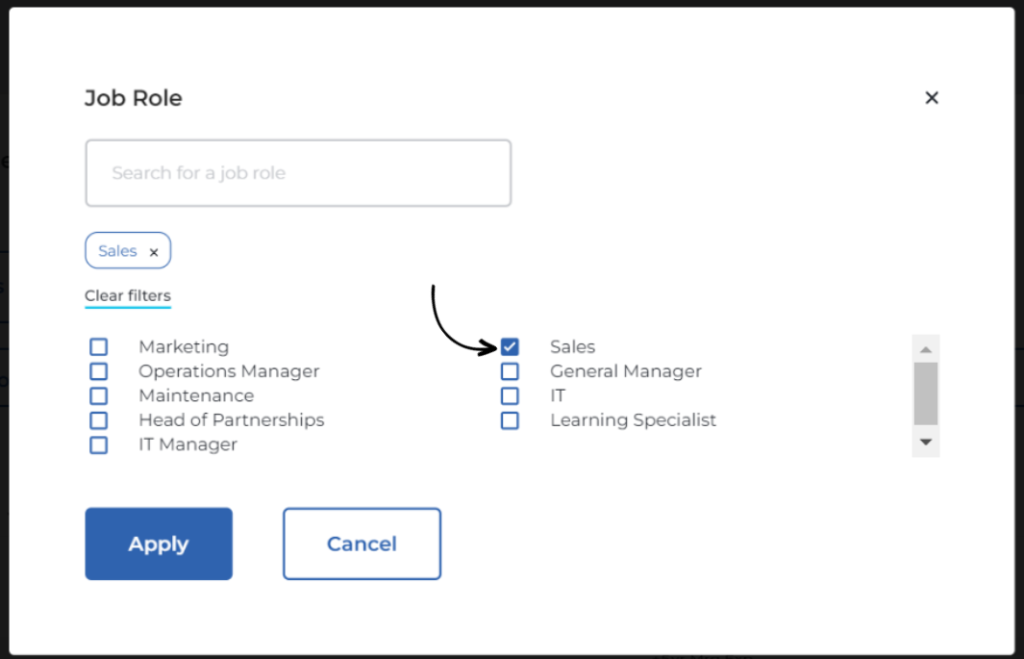
4. Once Sales filter is applied, only members with Sales in their Job Role will appear in the P&SF
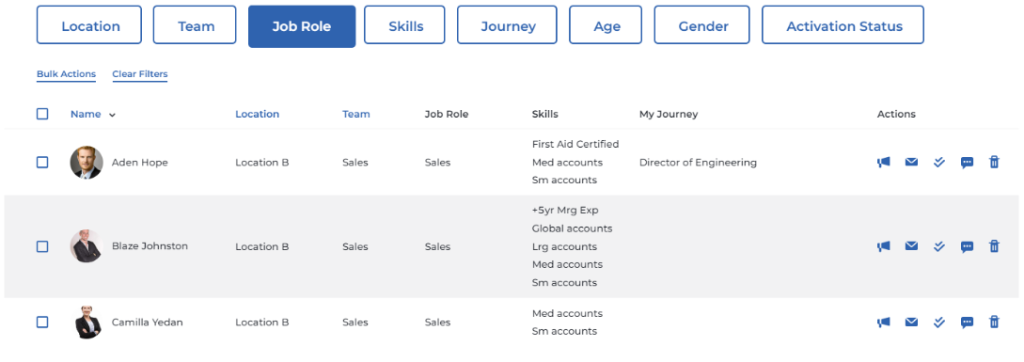
5. Clear Filters to display all Members by clicking ‘Clear Filters’
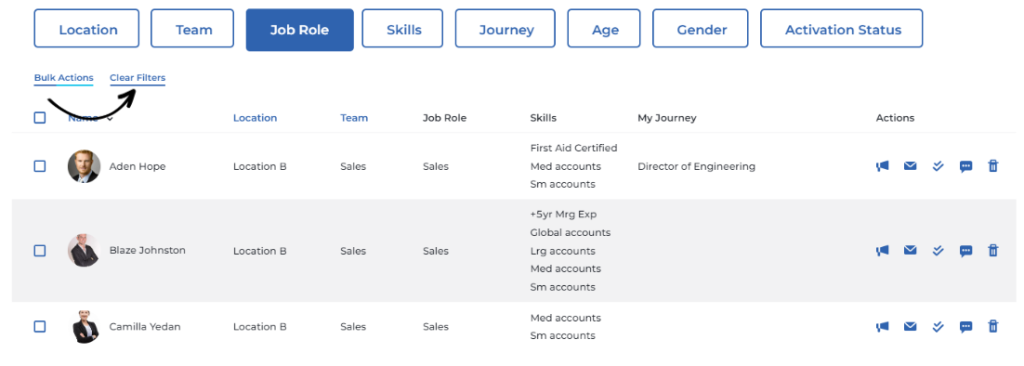
You can also clear filters and apply within the Job Role filter as below


