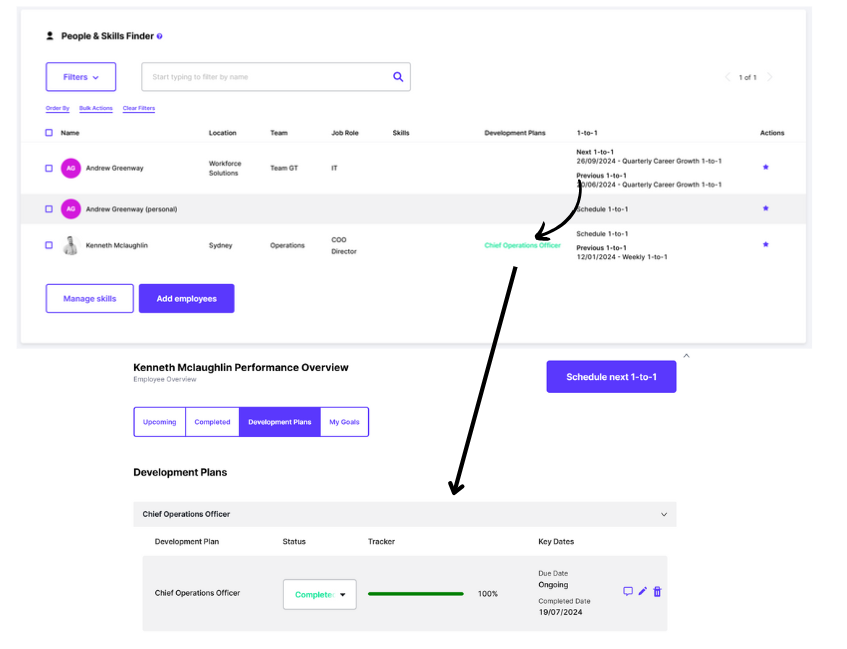1 – Create new development plan
1.1 – Select Performance from the Prosper EX menu
1.2 – Click ‘Actions’
1.3 – Click ‘Manage development plans’
1.4 – Click ‘Add new development plan’
1.5 – Name and add competencies for the new development plan then save
2 – Create prebuilt development plan and allocate
2.1- Create and allocate prebuilt career development plan. Select Performance and the employee, click ‘my development plan’ then ‘+new development plan’
2.2- Select the prebuilt development plan from the drop-down box or create new development plan here
2.3- Add due dates and tracking status
2.4- Can add competencies if required
Multiple Competencies can be added by selecting + New Competency
Multiple development plans can be added by selecting + New development plan
2.5- Tracking Slider auto updates as competencies are completed. Employee and manager can communicate through messaging throughout the timeframe of the development plan
3 – Development plan flows into P&SF
3.1- Development plan flows into P&SF
3.2- If the development plan is complete it will read in green
1 – Create new development plan
1.1 – Select ‘Performance’ from the Prosper EX menu list
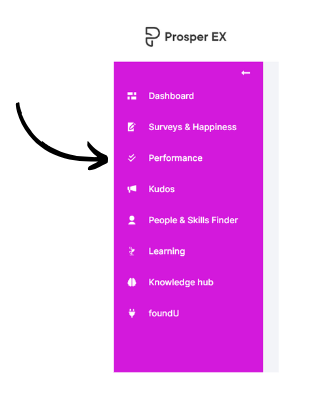
1.2 – Click ‘Actions’

1.3 – Click ‘Manage development plan’
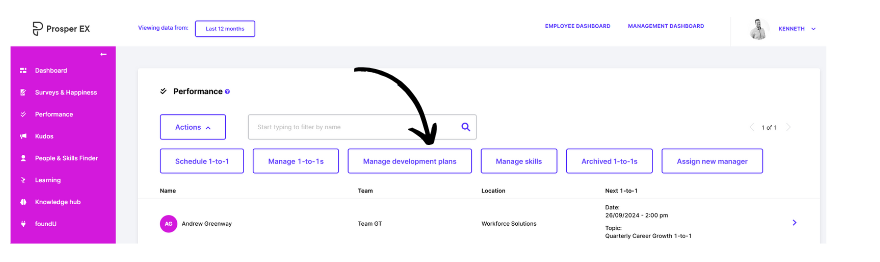
1.4 – Click ‘Add new development plan’
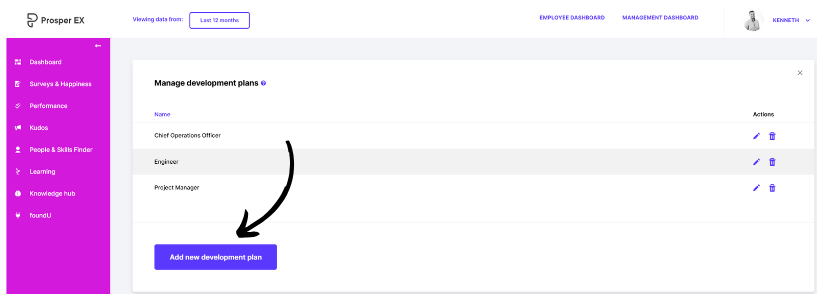
1.5 – Name the development plan and add all relative competencies required, by clicking ‘Add competency’ to achieve the development plan, then click save
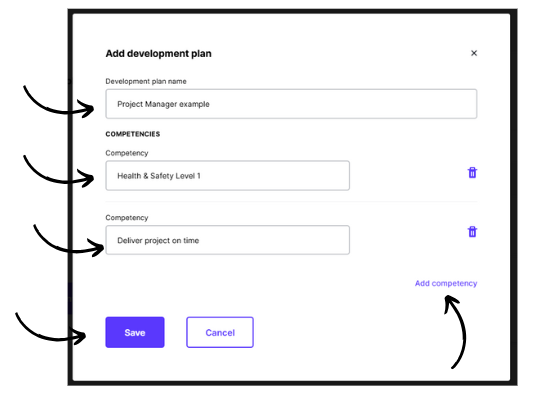
2 – Create prebuilt development plan and allocate
2.1 – In the Performance menu select your chosen employee by clicking on their name then click ‘My development plan’ then ‘+ New development plan’

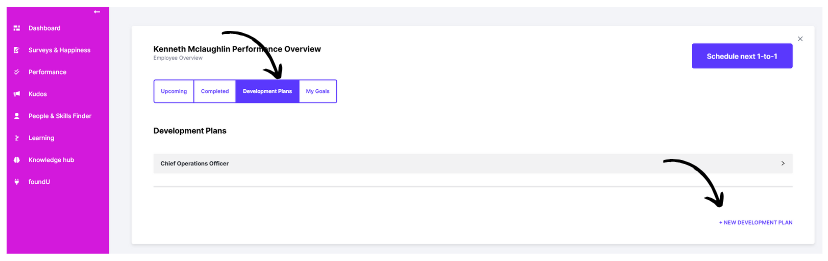
2.2 – Select a prebuilt development plan from the dropdown box, add tracking status/ due dates or comments to the development plan and competencies. Or create new by filling in the data fields
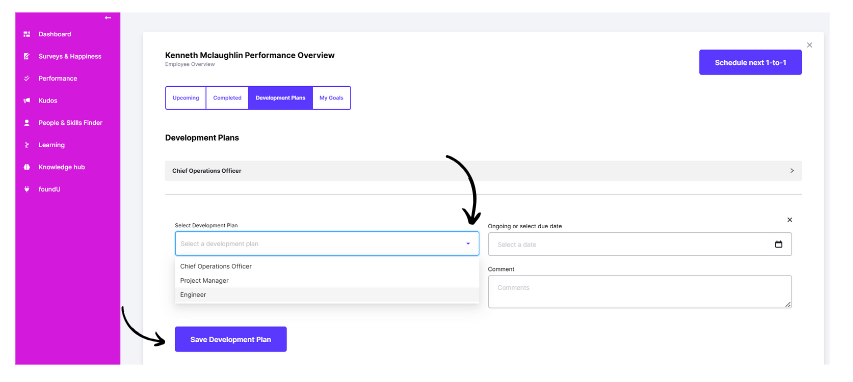
2.3 – All competencies are saved if prebuilt. Just add the due dates and status for the development plan and the relevant competencies and click save
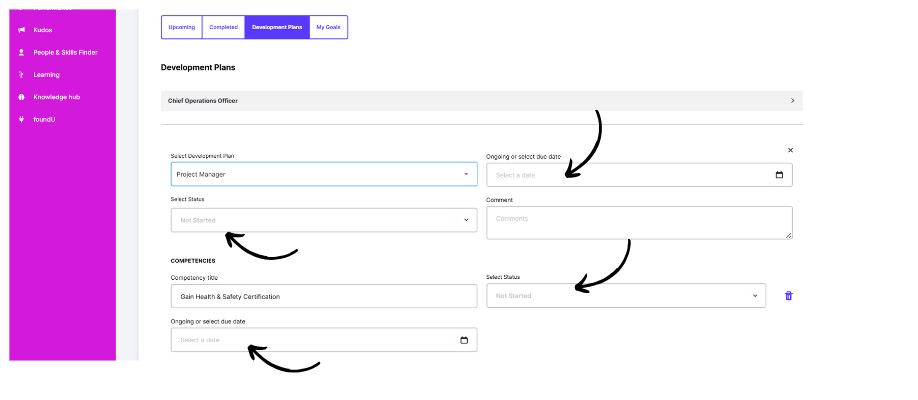
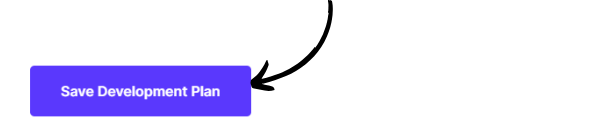
2.4 – All competencies are saved if prebuilt but you can add additional. If new, once save is selected you can build out your competencies for this development plan by selecting +New Competency

2.5 – Tracking Slider auto updates as competencies are completed, commentary between employee and manager for each development plan or competency can be added in the comment icon
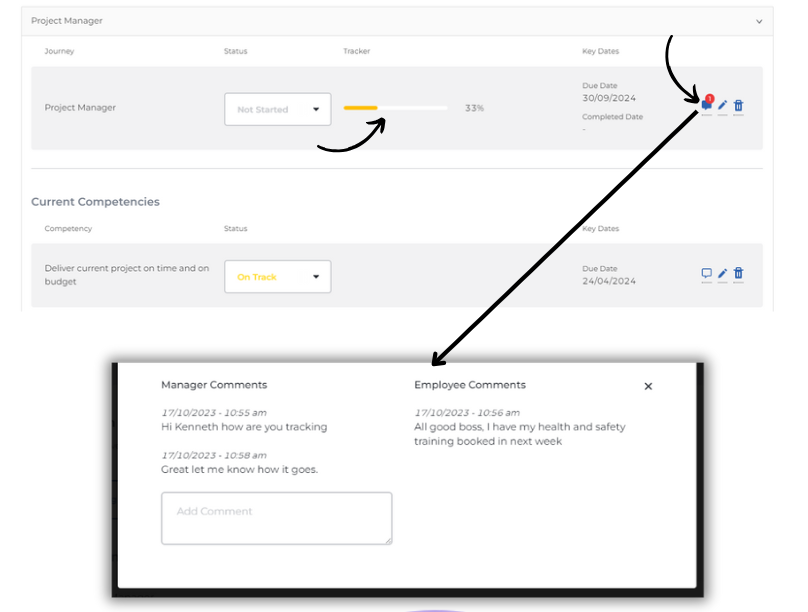
3 – Development plan flows into P&SF
3.1 – The employees New development plan will flow through to P&SF
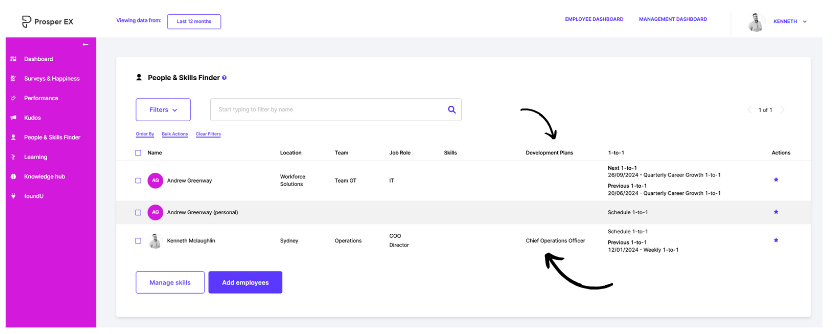
3.2- If the development plan is complete it will read in green. By Clicking on the journey it will open the performance overview