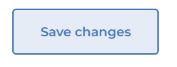1. Select People & Skills Finder from the menu and search for a member. In the example below we select Paula by clicking the blue box.
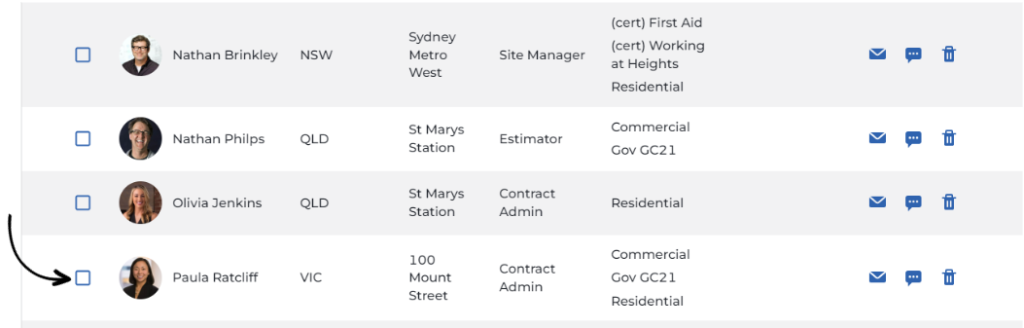
2. Click ‘View full profile’.
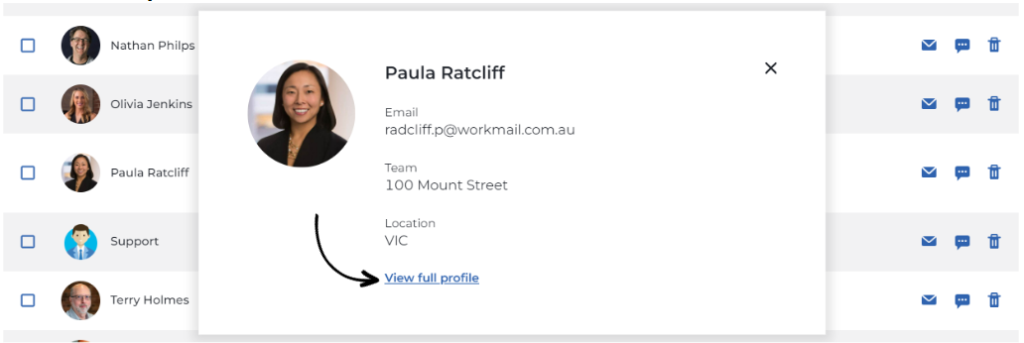
3. Select the ‘Edit Member’ icon.
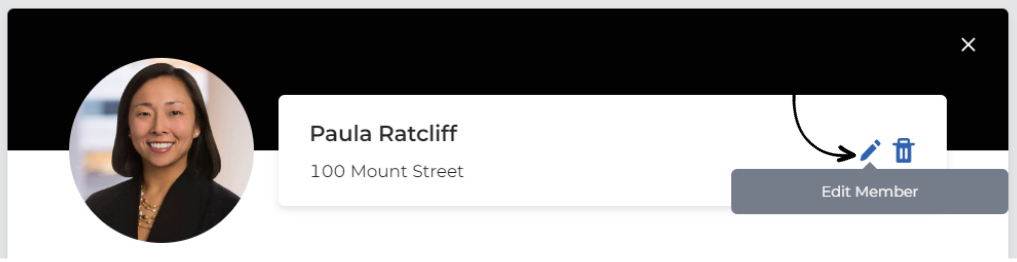
4. Edit member details by populating the fields shown below.
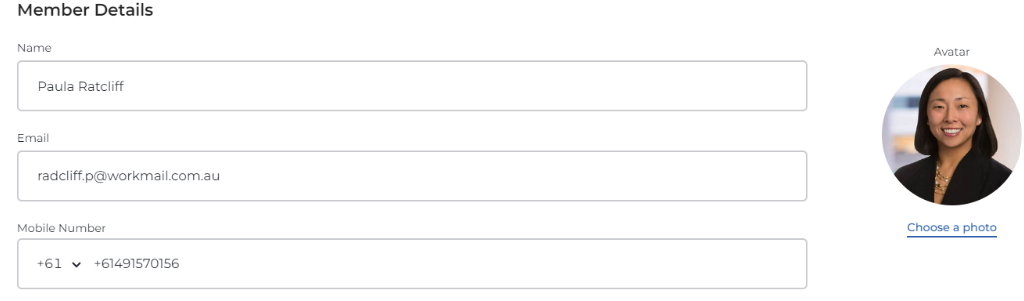
5. Edit member profile by populating the fields shown below.

6. You can assign Future Leaders, Critical Roles, add/edit Profile Information, search and add Skills in the fields below. Note if marked as a future leader or critical role the member will not have visibility of this. Data and insights for any member marked as a future leader or critical role will flow into the spotlight section of the Heatmap visible on the Management Dashboard. See Heatmap FAQ for more information.
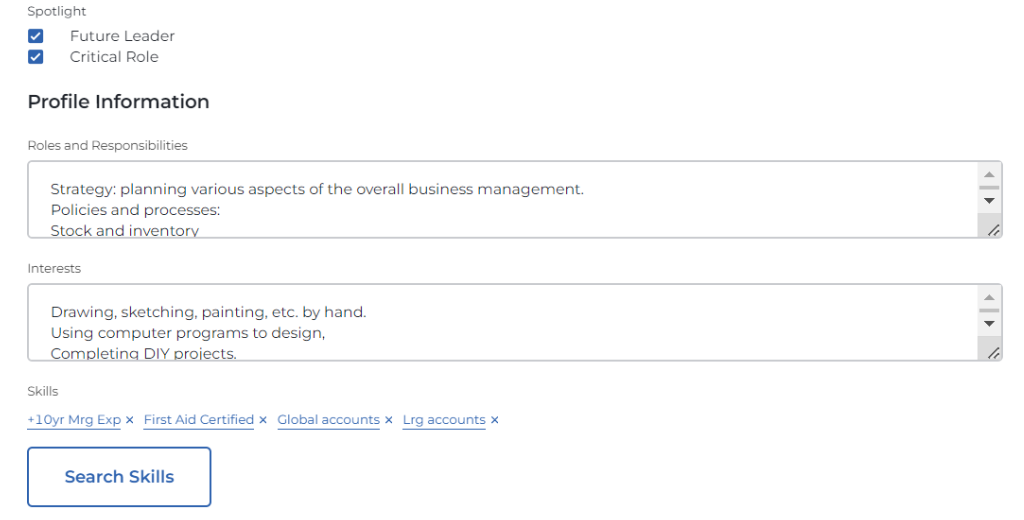
7. Scroll to the bottom of the members profile and Save changes.